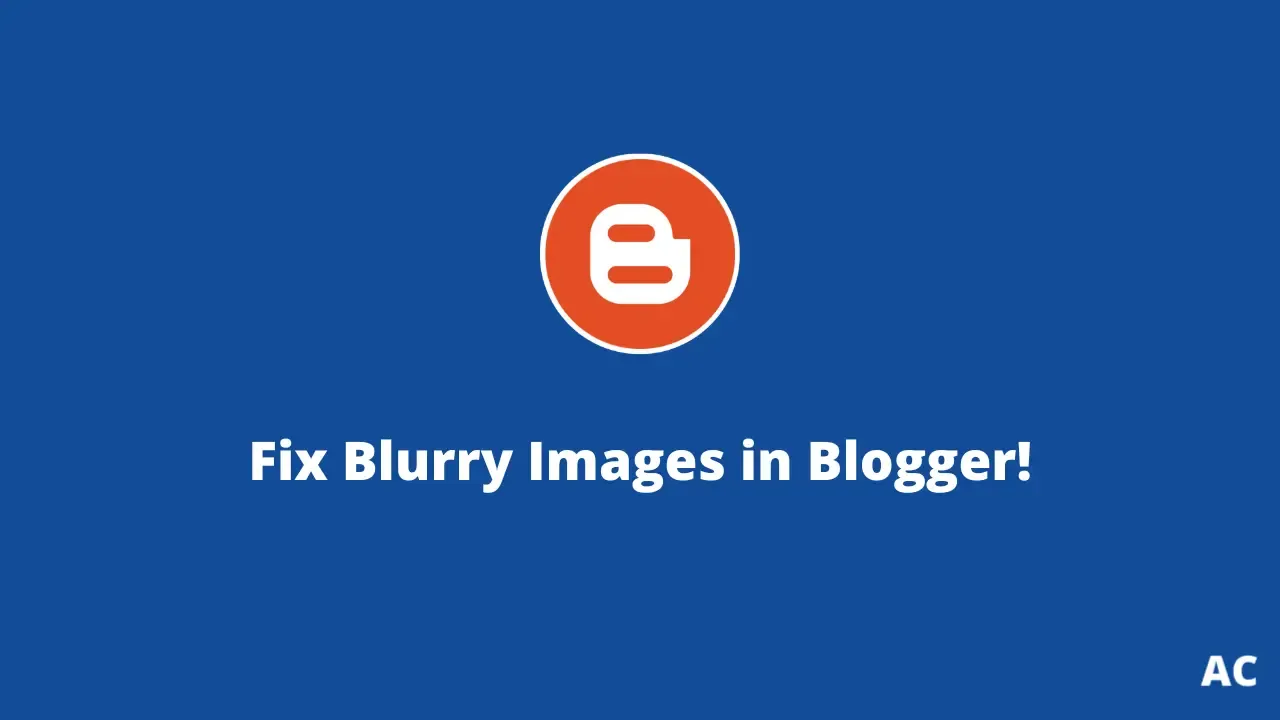
Blog’s images are going blurry, what should I do? This question is going viral, I mean people are asking for help from the Blogger Team! Questioner's are too many but a proper answer is still missing!
Relax, I’m here to assist you! We will get rid of these blurry images in blogger. What would be the reason for the blurry images in a blogger?
We’ll, due to the recent change in the blogger image url, this error message is occurring with the third-party themes that have been released before this update.
Don’t worry, you just have to follow a number steps while uploading the images to your blog to fix the blurry images issue in your blogger blog.
In this blog post, we’ll see exactly how you can get rid of this blurry images error completely from your blog posts.
Why are these Blurry Images showing in my Blog?
Before, knowing how to fix the blurry image issue in your blog. Let’s first understand why these blurry images started showing in your blogspot blog?
I believe that, in the recent changes of the blogger image upload url from 1.bp.blogspot.com to blogger.googleusercontent.com has caused this issue to occur.

|
| A Screenshot of the Problem that is occuring... |
You can see the demo of the blurry images in the above image, mostly showing in the recent post's area.
However, this issue is mostly caused in the old third party themes. So without
any further delay, let’s step ahead on how to fix blurry images in blogger!
How to Fix Blurry Images in Blogger?
I will now guide you to fix blurry images in blogger. Ok, let’s begin!
Step 1. Firstly, I want you to login into your blogger dashboard and select a particular blog post in which you are facing this blurry image issue.
Step 2. Well, now just delete the image that you’ve uploaded previously and upload the image again as you were doing.

|
| A screenshot related to step number 2... |
Step 3. Right Click on the uploaded image and click “Copy Link Address”.

|
| A screenshot related to step number 3... |
Step 4. Next, just paste the copied image address in notepad or a text editor.

|
| A screenshot related to step number 4... |
Step 5. Now, as you can see it’s the new image address url, hence we’ve to transform this url into the old one in order to get this issue fixed so in this step we’re going to do this.
You have to make a couple of changes to the url those are:
- lh3.googleusercontent.com to 1.bp.blogspot.com
- H120 to s0

|
| A screenshot related to step number 5... |
As you can see the transformed URL in the above image, did you do it? If yes, Great..!! You’re good to go to the next step.
Step 6. Next, minimize the notepad or the text editor for a while, then smash the “Select” button below the popup box.

|
| A screenshot related to step number 6... |
Step 7. Now, click on the Pencil button on the top-left side of the post editor, and click Edit HTML option!

|
| A screenshot related to step number 7... |
Step 8. Next, you have to replace the new blogger image address present there with the old blogger image address that you’ve just formatted in the notepad or the text editor. Just copy it and paste it!
Note:
There can be multiple image addresses in the blog post,
make sure that you have replaced all the image addresses.

|
| 1st screenshot related to step number 8... |
Just select both the address of the image and replace them with the new address one by one.

|
| 2nd screenshot related to step number 8... |
That’s it! You just have to perform the stated steps while uploading the images to your blogger blog post to fix blurry images error.
Conclusion
So friends, how did you like this post on how to fix blurry images in blogger? Now you must have fixed the problem of blurry images in your blogger blog.
Do tell us how you felt about this article on how to fix blurry images in blogger, by writing a comment so that we too have a chance to learn and improve something from your ideas. Happy Blogging!

